Invoice Automation: AP user’s guide
Step by step AP user guide covering uploading invoices completing coding, managing approvals and ensuring accurate posting in Centime
- Invoice Upload and Data Extraction and Human Review.
- Complete Invoice Coding and Send for Approval
- Invoice Approval Workflow based on Status and Available Actions
- Tips for the AP manager
Invoice Upload and Data Extraction and Human Review.
- Invoice Upload: Invoices can be uploaded in the documents tab with the “+Upload” button. Invoices can also be uploaded via email.
- Initial Review of Uploaded Invoice: Once an invoice is uploaded, Centime automatically extracts header and line-level details. Users should review the following key fields:
-
- Supplier Name: A critical field that drives several automation logics in Centime. Always verify for accuracy.
- Invoice Date & Payment Date:
- Invoice Date is extracted directly.
- Payment Date may be extracted or calculated based on the payment terms.
- Currency & Exchange Rate: Currency is extracted from the invoice.
- Exchange rate is calculated if the invoice currency differs from the home currency.
- Lines: For each line, Centime extracts the description, rate, quantity, and amount for both expenses and items.
Fields Not Extracted from the Invoice
- Posting Period: Must be selected manually. If left blank, Centime defaults to a posting period based on the invoice date.
- Header and Line-Level Coding: Not extracted from the document. These fields are predicted through Centime’s auto-coding logic.
Complete Invoice Coding and Send for Approval
- The AP Manager must ensure all critical fields are completed before sending an invoice for approval.
- Critical Fields In Invoices: Rate, Quantity, Expense Amount, Supplier Name, Invoice Date, Due Date, currency, exchange rate, Invoice Type (POs), PO number (POs), Line Description ( POs).
- Note: All critical fields will have a red highlight if left blank. Additionally, If the user has other mandatory fields set in Centime that have not been inputted: Those fields will have a red highlight until inputted.
- Critical Fields In Invoices: Rate, Quantity, Expense Amount, Supplier Name, Invoice Date, Due Date, currency, exchange rate, Invoice Type (POs), PO number (POs), Line Description ( POs).
- AP user can either:
- Enter all required coding fields themselves, or
- Send the invoice to the approver to complete the coding, if applicable.
Invoice Approval Workflow based on Status and Available Actions
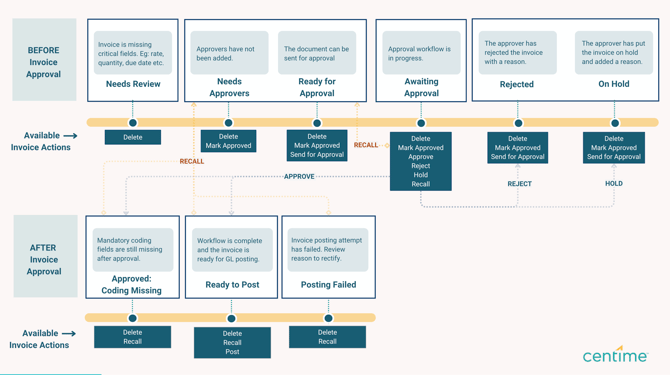
|
Status |
Meaning |
Invoice Actions Available |
Next Steps |
|
Needs Review |
Invoice is missing critical fields. |
Delete |
Ensure the following fields are entered: Rate, Quantity, Expense Amount, Supplier Name, Invoice Date, Due Date and Invoice Type. |
|
Needs Approvers |
Missing approval workflow. |
Delete |
An approval policy hasn’t been triggered. Manually add an approval workflow or mark the invoice as approved if applicable. |
|
Ready for Approval |
Send an invoice for approval. |
Delete |
The invoice can now be sent for approval. An approval policy has been triggered or manually added. |
|
Awaiting Approval |
Pending approval from invoice approvers. |
Delete |
Approval workflow is in progress. AP Managers can continue coding if needed. |
|
Rejected |
Invoice has been rejected. |
Delete |
Review the rejection reason and take appropriate action. |
|
On Hold |
Invoice workflow is temporarily halted. |
Delete |
Review the reason for the hold. Take necessary action to resume workflow. |
|
Approved: Coding Missing |
Mandatory coding fields are missing post-approval. |
Delete |
Enter missing coding fields or recall the invoice to re-route it for further edits. |
|
Ready to Post |
Invoice has completed the full workflow. |
Delete |
Post the invoice to the general ledger. Recall if changes are needed. |
|
Posting Failed |
Invoice posting attempt failed. |
Delete |
Review the failure reason in the status or history. Resolve the issue and re-attempt posting. |
Tips for the AP manager
- Create a Saved View based on your preferences.
- Leverage the invoice navigation dropdown to review and manage your selected invoices.
- Use the "Last Opened By" column and user icons to track invoice activity when multiple users are involved.
- Make sure the invoice is accurately coded before posting. This helps Centime learn from your entries and predict the correct coding the next time an invoice is uploaded for the same supplier.